Power Cycle Student VMs
In some scenarios, if a student VM has mysterious missing interfaces or just is not working properly. Power Cycling the VM may be required. If rebooting does not resolve the issue, the VM may be corrupted. In that case, follow the steps in the Rebuild Individual Student VMs article.
To run the Power Cycle Student VMs command, you can follow the steps below:
- Log in and browse to the student reservation having the issue.
- Hover your mouse over the specific VM that needs power cycled and run the command tool (the “PLAY"/"RUN” arrow)
- In the slide out on the right of the screen click the “PLAY/RUN” arrow
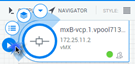
At the top of the screen you should see:

The VM you have power cycled will have a spinning blue ring:
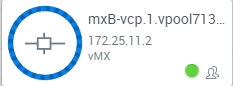
Then at the top of the screen you should see:

For system log information you may click on OUTPUT at the top of the screen: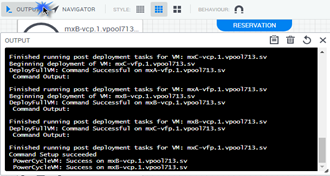
The command window will have a Completed message when the the reboot completes successfully:
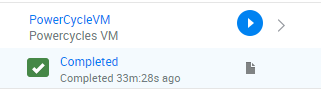

Comments