Copying and Pasting
With the latest version of the "QualiX" (aka Guacamole) HTML5 UI, users can simply use the copy/paste utility built into their Mac or PC to copy and paste text into or out of the HTML5 web interface, whether on a CLI device or into a web-based device using keyboard commands or through the "Edit" menu in your browser.
NOTE: For Chromium-based browsers, you may need to "allow" your browser to copy text and images to the local clipboard. In Firefox, you may have to enable "Asynchronous Clipboard" access. More info on that HERE.
Legacy Instructions to copy and paste text into a lab device:
1. Open an HTML5 device connection (SSH, Console, etc.) from the resource call-out and log in.
2. Use the Ctrl-Alt-Shift keyboard command to slide open the Clipboard utility.
3. Paste or type the required text into the Clipboard utility window. All text that has been pasted in will now be present on the remote system’s clipboard.
3. Use the Ctrl-Alt-Shift keyboard command to slide closed the Clipboard utility.
4. Use the remote system’s paste command (typically right click on a CLI device) to insert the Clipboard text into the remote device/application.
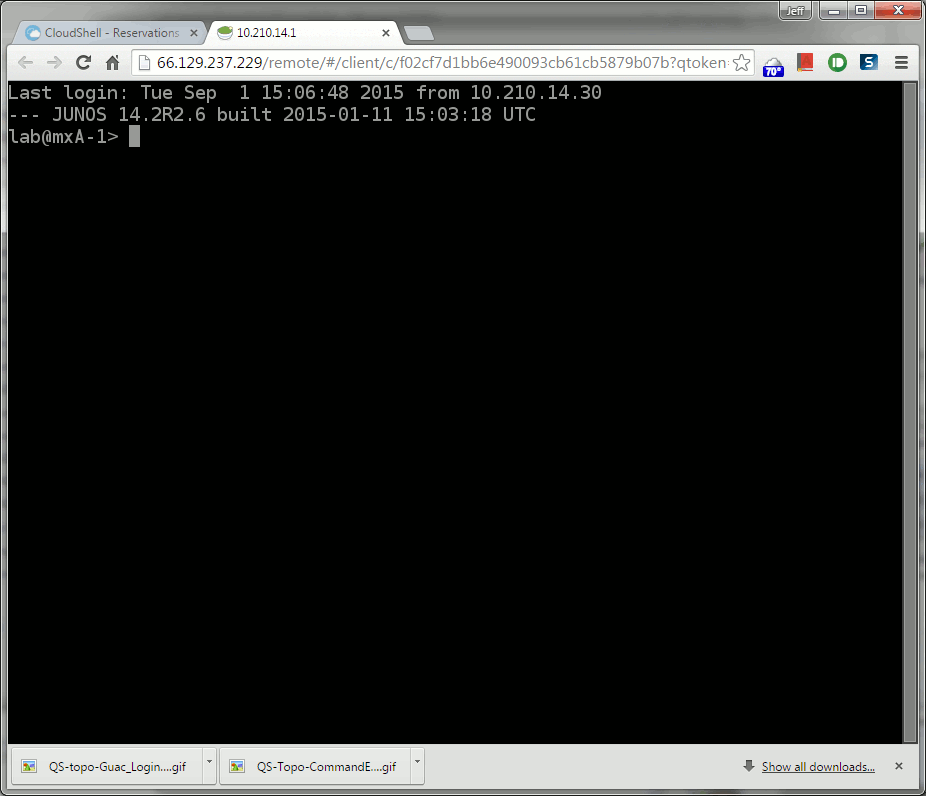
To copy and paste text out of a lab device
1. Open an HTML5 device connection (SSH, Console, etc.) from the resource call-out and log in.
2. Highlight and copy the appropriate text from the remote system/application (using the remote system's copy command).
3. Use the Ctrl-Alt-Shift keyboard command to slide open the Clipboard utility. You should see the text you copied from the remote system present in the Clipboard utility window.
4. Highlight the text from the Clipboard utility window and use the Ctrl-C/Copy command to copy the text to your local system’s clipboard. Use Ctrl-V/Paste to paste the text where desired on your local system.
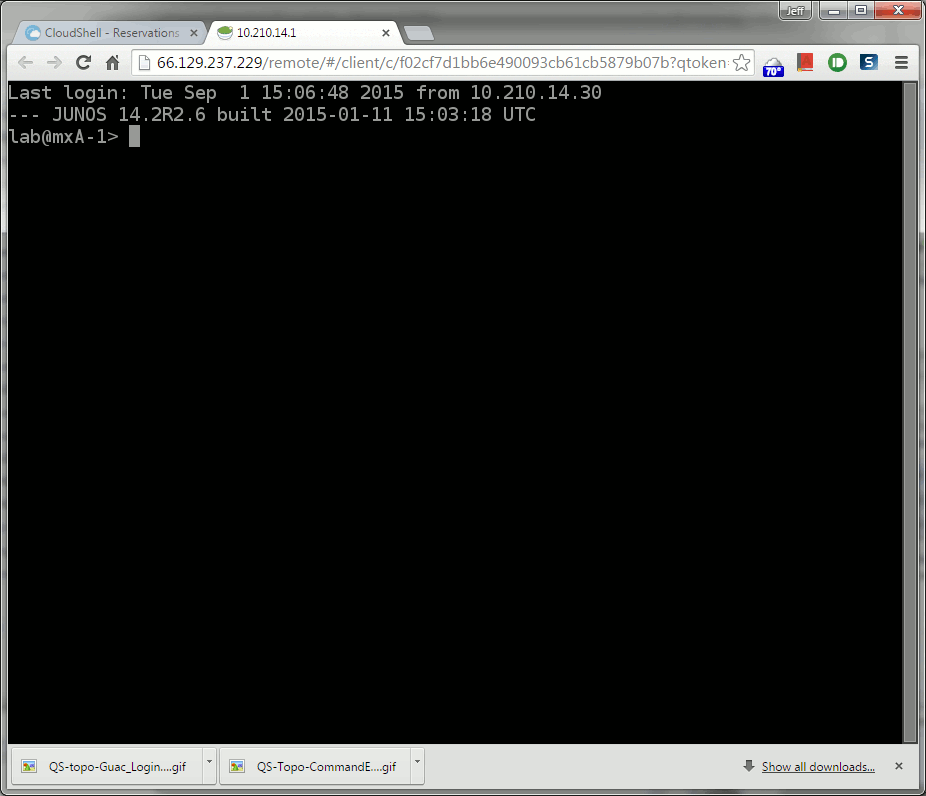
Note: The Clipboard utility can be used in Telnet, SSH, VNC and RDP sessions. It cannot be used on “Virtual Console” sessions.

Comments