On the reservations page, each student will see one or more reservations in their list. Click on the appropriate reservation link to enter the topology page. As discussed, the Instructor will see a "main" reservation as well as all the student reservations whereas the students will only see their reservations. Click here for more information on username assignments.
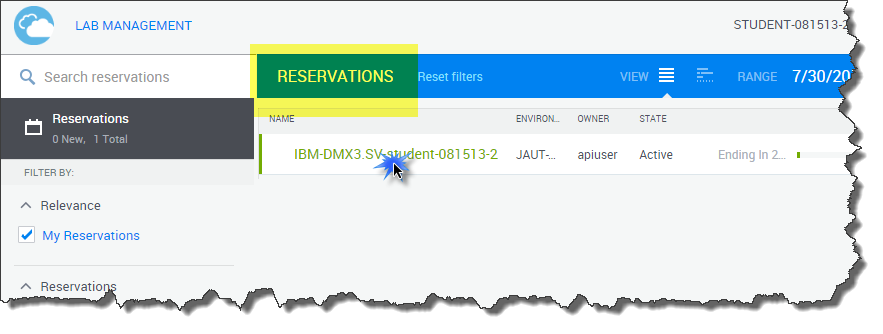
Instructor Topology Page
The below graphic highlights some of the important features of the instructor topology view including the lab devices, lab status , active course (if it's a prescriptive event) and help links. All of the student resources are present on the Instructor's topology page.
NOTE: The instructor can view/manage a student device from this view or alternatively they can enter the student reservation directly to enter the student topology page.
Also: This view can be very busy and a bit difficult to navigate. Instructors may consider using their browsers "zoom" function to modify the view.
Finally: You may notice there are no "scroll bars" so in order to "scroll", simply click and hold your mouse in a "blank" area of the canvas and move the topology as needed. This is an enhancement request we have submitted.
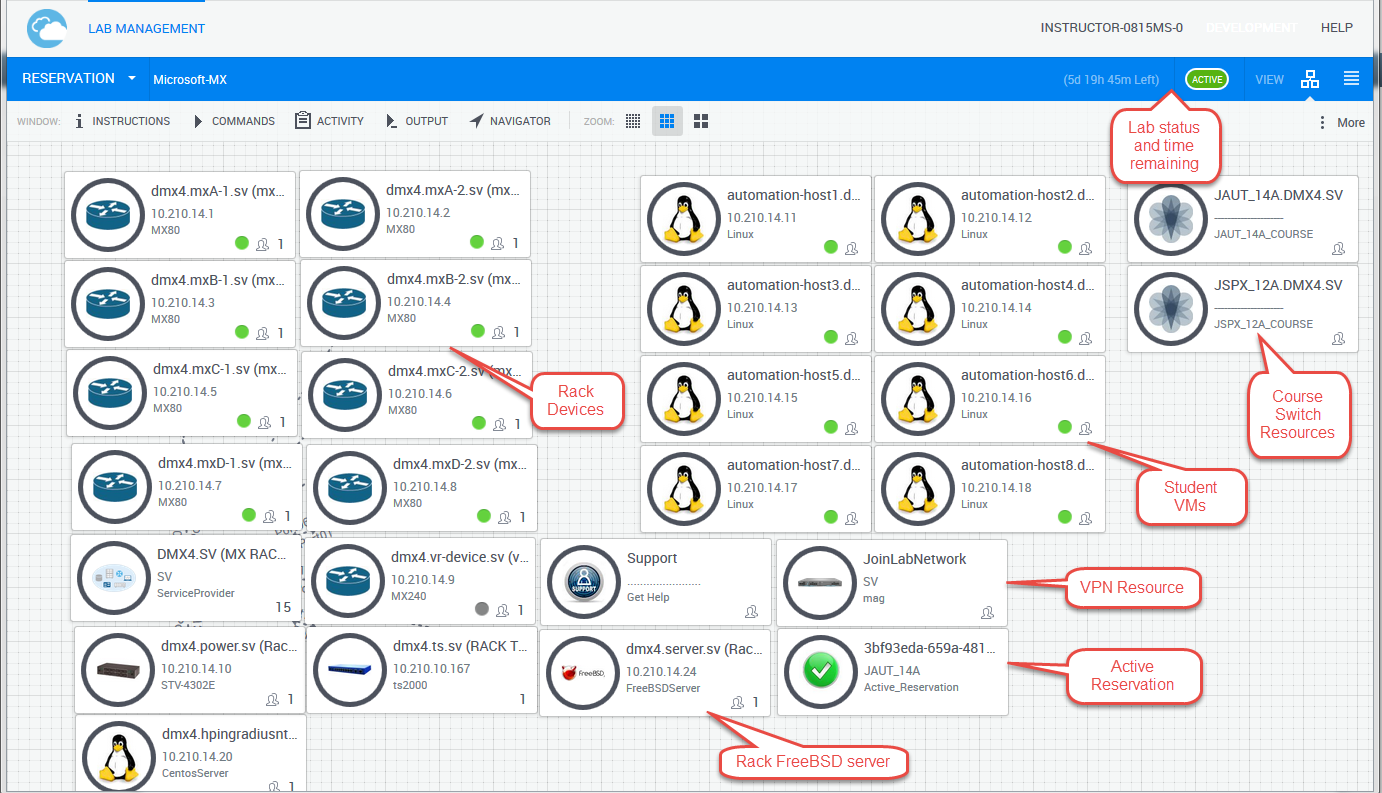
Student Topology Page
The below graphic highlights some of the important features of the student topology view including the lab devices, lab status and help links.
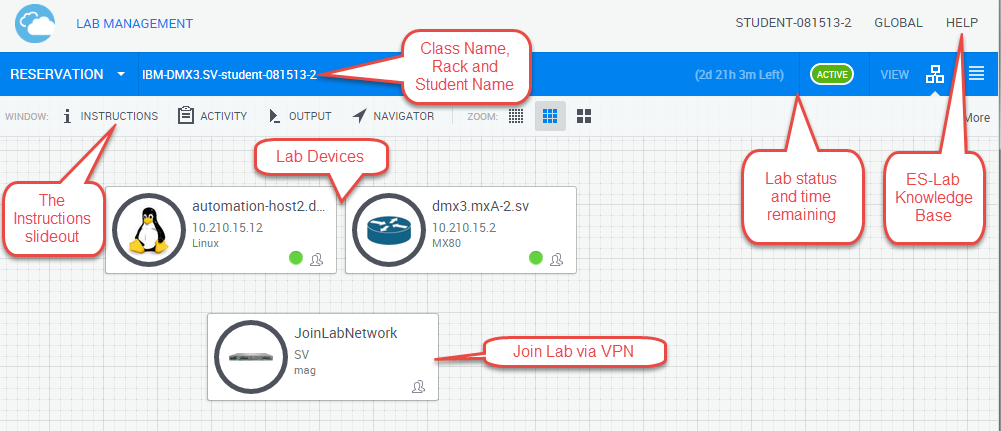
- Use the Instructions slide out to access helpful how-to articles.
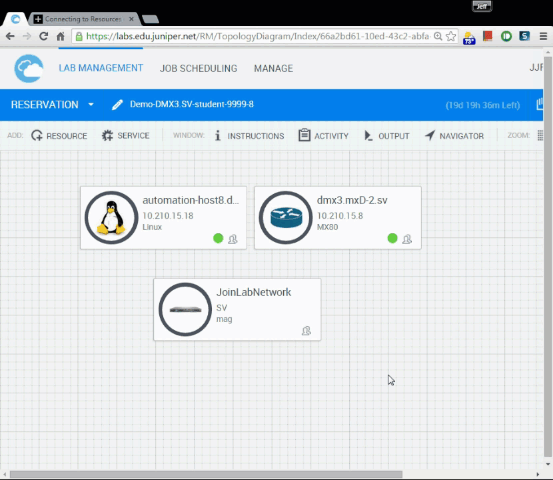
To learn more about working with devices, check out the Working with Lab Resources article for more info.

Comments